Hi All, during the Holiday season in between of 2017 and 2018 Thomas added two more PowerShell functions that you can use in Syntaro Application Management. They are added to the Base-Script on Github and can be used in all new packages. The good thing with our Base-Script is, that all the functions are writing logfiles and, that an error handling is implemented.
Set-RegistryValueForAllUsers
The first function brings the ability to set registry keys to the HKCU section with the help of Active Setup. You have the possibility to do additional user configuration for the existing and new users on a computer directly during application installation.
</span>
$HKCURegValues = @(
@{'Name' = 'Name'; 'Type' = 'String'; 'Value' = '[Like a file location or a file]'; 'Path' = 'Software\[Application A]\[Name / Version]'},
@{'Name' = 'Parts'; 'Type' = 'String'; 'Value' = '[Like a file location or a file]'; 'Path' = 'Software\[Application A]\[Name / Version]'},
)
Set-RegistryValueForAllUsers -RegistryInstance $HKCURegValues
The function is based on the work of Adam Bertram and just modified to work in the Syntaro Base-Script. He published his work on TechNet Gallery, so many thanks to him.
Set-Permission
The second newly added function can be used to set NTFS file and folder permissions in an easy way.
During application installation it is sometimes needed to change permissions on some files, so that a user can start the application successful.
Set-Permission -Path "C:\Temp" -User "DOMAIN\John", "BUILTIN\Users" -Permission FullControl -Recurse Set-Permission -Path "C:\Program Files (x86)\[Application Folder Name]" -User "BUILTIN\Users" -Permission Modify -Recurse Set-Permission -Path "C:\Data" -User "BUILTIN\Users" -Permission Modify -Recurse
The function is based on a template of Julian da Cunha. All credits to him.
Summary
We hope, that these functions will help you in your next Windows 10 MDM projects. You can easily update the Base Script in Syntaro with the following steps. Choose Base Script in the Main Menu of the Application Management Module and then replace the complete script in the code area and click on save. All new packages will now use this new script:
As always test the scripts before you use it in Production, any feedback to make them better is appreciated.
- How to create Firewall Rules for a Java based App with Syntaro App Management & Intune - January 11, 2018
- New Functions in the Syntaro App Management Base Script - January 5, 2018
- Deployment options with Microsoft Intune - December 25, 2016


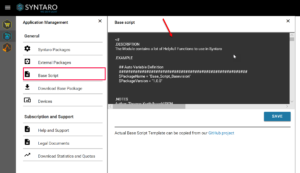

0 Comments