Azure AD Condition Access is a Microsoft solution to dynamically grant or deny access to Applications based on the User, Device, Location and Risk Levels. In this post, I will tell you how to implement Conditional Access in your environment based on notes from the field.
First of all, we have to discuss the use cases before implementing Conditional Access. Then, when we know the issue to solve, then we should talk about the risks, which must be known before implementing the solution. After that, the real implementation is really easy and will bring you a big benefit for your security concept.
Use Cases
In this section, I will try to give you some examples, where Conditional Access can help you. The best System to protect, are SaaS Apps or Apps, which were published with Azure Application Proxy, but you are also able to protect RDS, exchange or skype for business, but there you need to know, that you have to disable legacy authentication on these systems to really protect them. To explain you the difference between legacy and modern authentication, I will need another blog post, because this is a longer story. For now, Modern Authentication is required for Conditional Access. So, web based apps should be your first targets, because all of them just work, when they use Azure AD for Authentication.
Possible goals of your implementation could be:
- Enforce MFA (Multifactor Authentication) from outside your Company Network.
- Enforce MFA for all Admin Accounts regardless of their location or device state.
- Only allow Admin Access from Company Managed Devices (Intune or Domain Joined)
- Or the most restrictive one, allow only access from company managed device for all users and all apps.
All of these rules can help you to not lose control over your infrastructure. It does not encrypt data, but it does restrict access for example from untrusted devices.
Implementation Risks
Start small!!! If you begin by restricting your account for testing and then perhaps loose access to the Azure Portal by using a to restricting rule. Then you must open a support case and wait until they removed the rule for you. I always follow these golden rules for testing:
- target to a single app which is not used often
- apply the rule to a single test user or group
For production, I use the following rule:
- Don’t target a rule to all users until the rules is really good tested. I have always an Azure Admin which, I exclude in every rule. With that admin I never work, so it is really a backup account.
Limitations
When building your rules, you will get to the point, where your requirements can not be met. A few limitation’s but important things, which are not possible at the moment are in the following list:
- Device Condition à You can only check for Compliance or Domain Join. You cannot check for example, if a device is personally or company owned.
- General Conditions à You cannot build complex conditions with multiple and/or’s. You can only choose to use “or” or “and”. At the moment that is ok, but when you can check for other things, then that is not enough.
- Location à You can check for IP’s not for Locations. So you have to define, which IP belongs to which Location. Nice would be if you can say for example, if the IP is outside of my country, then force an MFA.
But, keep in mind, you can do a lot more, than with your current solution. So, switching to this technology will be a big advantage for the future. These limitations will be gone in future, you have also to check out, what partners are bringing to Conditional Access. See for example Lookout or Checkpoint, which have solutions to bring more security checks to your endpoints, which can be included in Conditional Access Rules.
Implementation of Conditional Access
I will show you how to improve the security for administrators, when they use administrative tools, like the Syntaro Portal. The goal is, that they can only access when the Computer they are using is compliant in Intune or they have done an MFA.
Result of my Conditional Access Rule
As you can see in the following screenshots, there are more security Questions, when your environment (User or Device) in that case is not secure enough.
Now, I can access the Syntaro Portal and deploy Applications to my MDM managed Windows 10 devices. I hope you enjoyed reading this blog and it could show you how easy Conditional Access can be implemented and raise your security level.
- Microsoft Sentinel ASIM Parser demystified - March 31, 2024
- Enhancing Network Security Insights with IDS/IPS of Ubiquiti Dream Machine Pro and Microsoft Sentinel - March 10, 2024
- Ubiquiti Dream Machine Pro Logs to Microsoft Sentinel - February 6, 2024



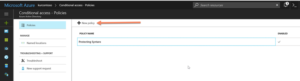

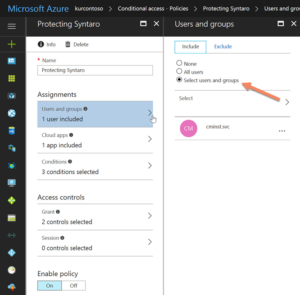
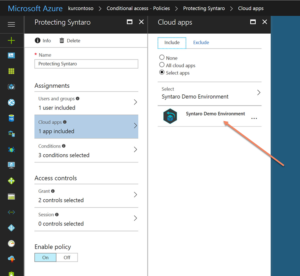

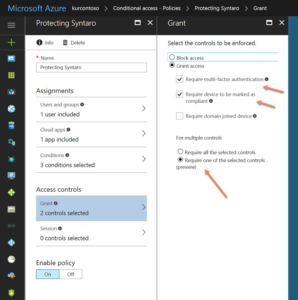


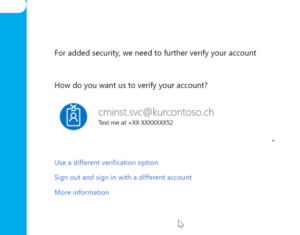

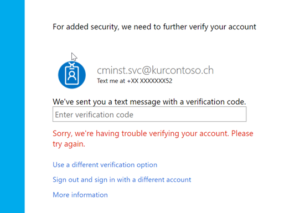

0 Comments