In one of the projects I had to configure the Docker container infrastructure because the customer doesn’t have one. The first time this can be a little bit tricky, so I decided to share my knowledge in a step by step blog. I’m doing this because I need the RuckZuck.Cache from Roger Zander.
RuckZuck.tools is one of the great projects of Roger Zander and helps companies to get free and opensource applications from a cloud repository without the need of repackaging them. It’s highly recommended to also contribute to this project if you have open source apps which are not already in the repository. RuckZuck Cache is caching installation files in your network and helps to lower internet traffic from your company network.
Important is, that you have the responsibility to check if the packages work in your environment. There is no liability by RuckZuck or somebody else, it’s like when you downloaded the apps from the publisher’s page and then deployed them.
We are using this project in our modern managed workplace projects with Intune and Syntaro. Syntaro is used as a private repository for Win32 apps, which require product keys or specific configuration and are normally not deployable over Intune. RuckZuck is also integrated in Syntaro, so you can easily deploy packages from both repositories to your devices.
Configure Server 2016 for Docker
| Install Docker Community Edition https://download.docker.com/win/stable/Docker%20for%20Windows%20Installer.exe |
|
| Do not switch to Windows containers because RZCache is running in a Linux environment. |  |
| The installation takes a few minutes. |  |
| When the installation has finished, you must log out and log in again. |  |
| When you are signed in again, then you can right click the tray icon and open the “Settings”. | 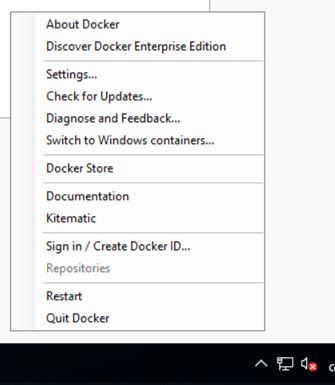 |
| Now Docker is asking to install and configure Hyper-V on the machine. Click on “ok”
The server will automatically reboot. |
 |
| When Docker starts the first time you will see the following Welcome Screen, which you can close.
Sometimes it took some time in my lab until Docker could start, restarting Docker helped and the service was up and running. |
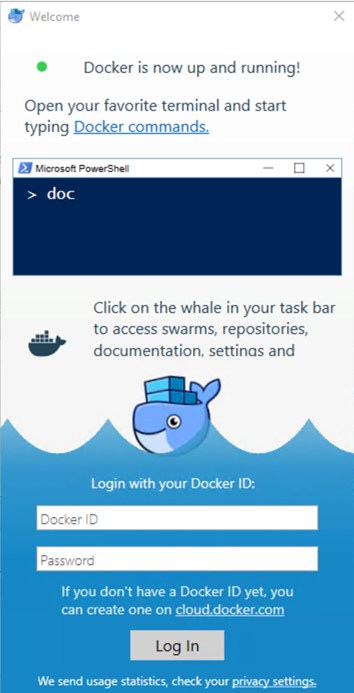 |
Configure Internet Proxy if needed
| If you don’t have a proxy then you can skip the next two steps. Otherwise open the settings to configure the Proxy in Docker. |  |
| Enter your Proxy Server address and save the configuration. | 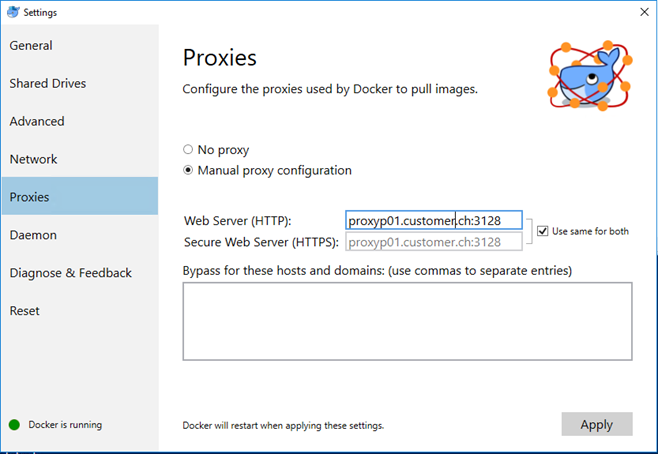 |
Install Kitematic
Installing RuckZuck Cache
Configure the clients
The simplest way is to configure the URL trough MSI setup with the MSI parameter WEBSERVICE. The Intune app will then look like in the following example:
Testing
The easiest way to test the infrastructure is to run a few commands on a client which has the provider installed:
Find-Package -ProviderName RuckZuck -Contains "Zip" Install-Package -ProviderName RuckZuck "7-Zip"
You can verify, that the cache was used by checking the cache directory which we redirected to Windows. If there are files and folders, all is working as expected:
- Microsoft Sentinel ASIM Parser demystified - March 31, 2024
- Enhancing Network Security Insights with IDS/IPS of Ubiquiti Dream Machine Pro and Microsoft Sentinel - March 10, 2024
- Ubiquiti Dream Machine Pro Logs to Microsoft Sentinel - February 6, 2024


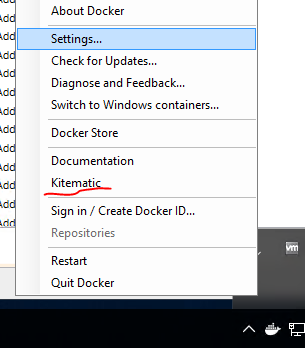
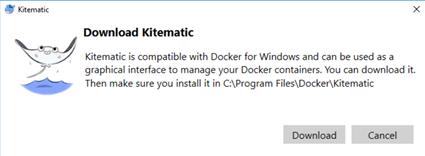


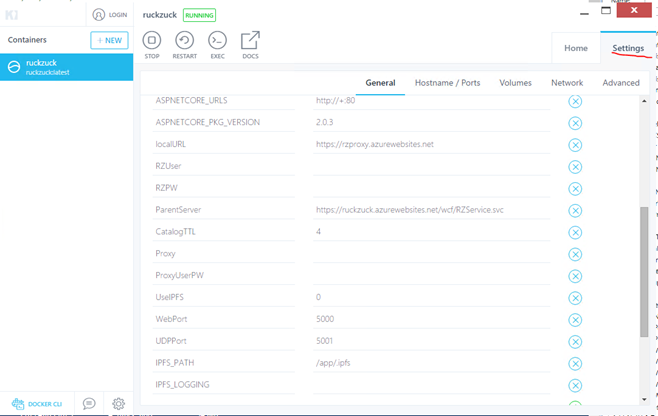


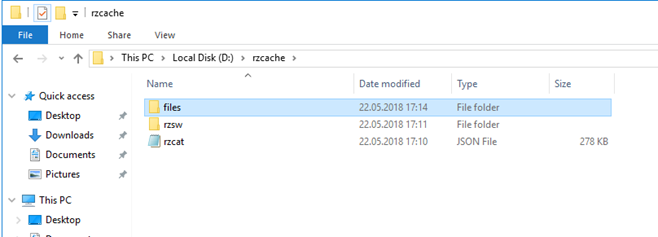

0 Comments